Humanode Dashboard App
This guide will walk you through the process of setting up the Humanode server API, installing the mobile application, and understanding its key features. The Humanode Dashboard app allows you to monitor your node's performance directly from your smartphone.
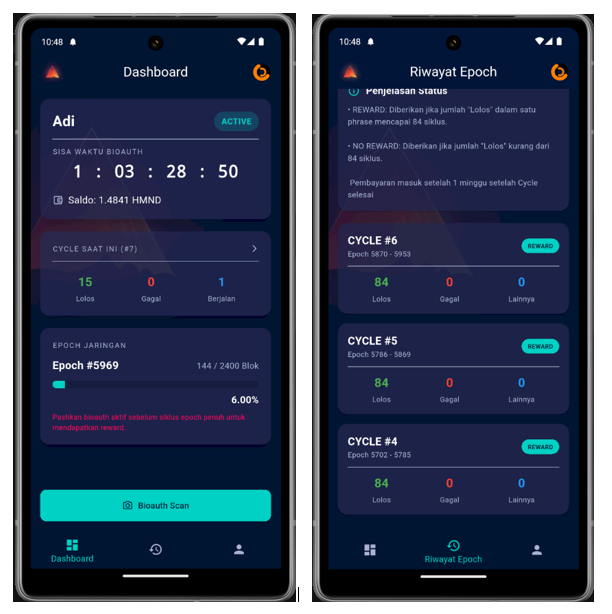
Part 1: Humanode Server Installation
Before using the app, you need to install a server API on your Humanode node. This API acts as a bridge between your mobile app and your node.
- Open a terminal or an SSH client (e.g., PuTTY) on your computer.
- Connect to your Humanode server using the SSH command.
- Copy and paste the following command into your terminal and run it:
wget -qO- https://raw.githubusercontent.com/caraka15/node_network/refs/heads/main/humanode/hmndapi.sh | bash
This command will automatically download and install all the necessary components for the API server. The process may take a few minutes
4. Once the installation is complete, verify that the API server is running by opening a web browser and navigating to:
http://<your-ip>:8088/
Replace with the actual IP address of your Humanode server. If successful, you will see a status page confirming that the API is active.
Part 2: Humanode Dashboard App Installation
With the API server up and running, you can now install the mobile app.
- Open a web browser on your smartphone.
- Go to the following URL to download the app: https://hmnd-api.crxanode.xyz/app/humanode-latest.apk
- After the .apk file has downloaded, tap on it to start the installation. If a security warning appears, grant permission to install apps from unknown sources.
- Follow the installation steps to complete the process.
- Once installed, open the app and register for an account
- Log in to your account.
- Important: Grant permissions for notifications and the camera to ensure the app functions correctly.
Part 3: App Features
the app provides essential features to help you monitor your node's status efficiently.
1. Dashboard
This is the main screen, displaying the current status of your node at a glance. Here you can find:
- Node Status: Whether your node is active and running correctly.
- Time Remaining: The countdown until the next validation epoch begins.
- Epoch Cycle: Information about the current epoch cycle.
- Notification Status: A quick check to ensure you are receiving important alerts.
2. Epoch History
This section shows a history of all the epochs your node has participated in. For each epoch, you can view details such as:
- The start time of the epoch.
- The final result of the epoch.
- The amount of HMND (Humanode cryptocurrency) earned.
3. Profile & Settings
Here you can manage your personal information and preferences, including:
- Wallet Address: Set and update your wallet address to ensure your node's earnings are sent to the correct location.
- Notification Settings: Configure your notification preferences to receive alerts about your node's status.
With the Humanode Dashboard app, monitoring your node's performance is made simple and efficient, ensuring you never miss a critical update.